All Hyundai vehicles with a navigation system have a database that should be updated to better help you locate recently added or changed points of interest. For models prior to 2018, updates are available each year in the Spring.
The methods of updating your map data vary depending on the year and model of your Hyundai. The following chart shows which system your model uses.
Navigation Data Storage / Transfer Systems

There is a charge for the update which varies depending on which of the three update options you choose. The options are as follows:
OPTION 1: During regularly scheduled maintenance
At your next Hyundai vehicle maintenance visit, request your Service Advisor to update your vehicle with the latest map update. Though there will be a dealer fee for the service, this is certainly the most convenient of the three options, as it saves you the time of downloading, setting up a new account, and transferring to USB or SD storage devices.
To ensure that the dealer will be ready with an update for your vehicle please inform them of your plan to update the map data when you schedule your appointment.
OPTION 2: Purchase SD card with map update
If the above table shows that your model stores its navigation information in an SD card, you can simply have a replacement SD card sent to you, to replace your existing SD card.
Go to https://www.mapnsoft.com/hyundai
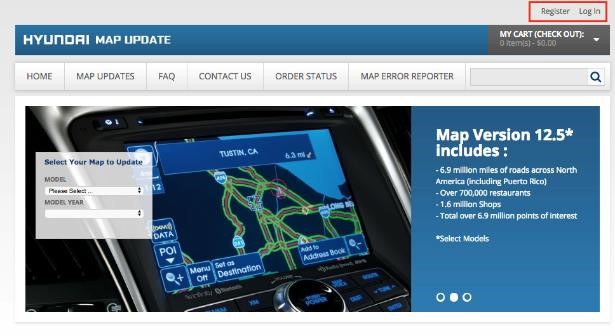
Account Creation
If you have an account, select the model and year of the vehicle to be updated, click “Log In” on the upper right side of the page and skip to Step #2 below. If you do not have an account, please create an account by clicking on “Register”.

Next, click on “CREATE AN ACCOUNT”

Fill in all the fields and then click “SUBMIT” to complete account creation. This will return you to the home page.

STEP #1: Select the model and year of the vehicle to be updated, click “Log in”. This will take you back to the Create an Account / Log in page. Use the username and password you just established to log in.

STEP #2: In the right column, first select “Order new SD card through mail (shipping costs apply)”. Then, click on “ADD TO CART”.

STEP #3: On the Shopping Cart page, fill in your destination information. Click on “Get a Quote”. The tax will be calculated based on your location and added to your total purchase. Click on “PROCEED TO CHECKOUT.”

STEP #4: Enter Account information. If you do not have one, register for an account and enter billing, shipping and payment information until you complete the order process.
STEP #5: When the SD card arrives in the mail, remove the current SD card located in the vehicle SD card slot (check your model’s owner’s manual for location and exchange it with the new one.
OPTION 3: Download and Install
If you prefer to download and install the map update yourself this option will require:
If you have the above items, please follow the instructions below:
STEP #1: Go to http://www.mapnsoft.com/hyundai

Account Creation
If you have an account, select the model and year of the vehicle to be updated, click “Log In” on the upper right side of the page and skip to Step #2 below. If you do not have an account please create an account by clicking on “Register”.

Next, click on “” “CREATE AN ACCOUNT”

Fill in all the fields and then click “SUBMIT” to complete account creation. This will return you to the home page.

STEP #1: Select the model and year of the vehicle to be updated “Log In”. This will take you back to the Create an Account/Log In page. Use the Username and password you just established.

Step #1: In the right column, click the selection beginning with “Download map software…”
Step #2: Download the Hyundai Map Software Manual pdf to get download instructions specific to your year and model. Save to an adjacent tab.
Step #3: Click on “ADD TO CART”.

STEP #4: On the Shopping Cart page, fill in your destination information. Click on “GET A QUOTE”. After tax is added, click on “PROCEED TO CHECKOUT.”

STEP #5: Enter Account information.
After confirming the order, click on “DOWNLOAD”
STEP #6: To install the Map Downloader tool, follow directions on the Download Map Software Manual pdf you previously downloaded.
If you have any questions about installing or ordering your map update please do not hesitate to call Hyundai Customer Care at 1-800-633-5151.
FAQ's:
Where do I find my order number?
Your order number is available in http://www.mapnsoft.com/hyundai in the “Dashboard” section which is accessible by clicking on “My Account” at the top of the page you are logged in to. Select “My orders” on the left to retrieve your order number.
How big is the download file and how long will it take?
The file is approximately 12-18 GB and may take roughly 3 hours to download and copy to the SD card. Download time varies based on your network speed.
I have completed downloading the file, but it will not let me copy to the SD Card?
Make sure that the original SD card from your vehicle is installed and readable on your computer. Ensure that the SD card is not locked (slider on the SD card).
Why does copying the file take so long?
The file copying process from your PC to the SD card requires the files to be uncompressed and copied to the map SD Card, which could take up to 3 hours to complete.
I cannot download the file. What are my other options to get my update?
The option to order and have the software update shipped to your address is available. Please place an order for the SD card through this MnSoft site. You can also have the dealership install the update for you during your next scheduled service.
Does the download continue if my computer goes to sleep/locks?
Please keep computer downloading the file from going to sleep or locking. Downloading can stop when the computer goes to sleep or locks.
Note: Please remember that any personal data entered into your vehicle’s audio or navigation system could be stored by the system. This may include mobile phone contacts and call logs, images, as well as your navigation system address book, Points of Interest, and previous destinations. Additionally, your vehicle’s HomeLink® garage door opener may be linked to your garage door. Hyundai recommends that you delete your personal data from the audio or navigation system when you sell your vehicle or after using a vehicle that is not your own. Consult your glovebox materials and our online resources for complete instructions on deleting your data from vehicles.









